Top Twitter Bots You Should Know: From Tweet Screenshots to Thread Unrolling

Twitter bots can boost your platform experience. Here are 5 useful ones:
- Pikaso (@pikaso_me): Creates tweet screenshots
- Beautify This (@poet_this): Makes tweets visually appealing
- Thread Reader App (@threadreaderapp): Converts threads to articles
- PingThread: Simplifies long thread reading
- Snaptweet.io (@_screenshoter): Quick tweet screenshots
Quick Comparison:
| Bot | Function | Best For |
|---|---|---|
| Pikaso | Screenshots | Cross-platform sharing |
| Beautify This | Visual tweets | Enhancing appearance |
| Thread Reader App | Thread unrolling | Long-form content |
| PingThread | Thread simplification | Easy consumption |
| Snaptweet.io | Quick screenshots | Saving tweets/videos |
These bots help with tasks like creating images, unrolling threads, and capturing tweets. Just mention them in a reply or use their websites. Note: Twitter's API changes may affect bot performance.
What Are Twitter Bots?
Twitter bots are automated accounts that act like human users. They're digital assistants that can tweet, retweet, like, follow, and message.
Bots fall into three categories:
1. Helpful bots: Find content or organize information
2. Fun bots: Entertain with jokes or weird tweets
3. Harmful bots: Spread fake news, spam, or invade privacy
Examples:
| Bot Type | Example | Function |
|---|---|---|
| Helpful | @threadreaderapp | Turns threads into articles |
| Fun | @tinycarebot | Sends work break reminders |
| Helpful | @EarthquakeBot | Reports 5.0+ magnitude quakes |
Twitter estimates 5% of accounts are bots - over 11 million active ones!
_"The term 'bot' has been warped in recent years to mischaracterize accounts with numerical usernames that are auto-generated..." - Twitter's Site Integrity team_
Not all bots are bad. Many are useful, like @Nuzzel, which curates top stories from your follows.
But there's a downside. During COVID-19, a Carnegie Mellon study found 82% of top coronavirus retweeters were bots, showing how they can spread info quickly.
So, that helpful weather update or thread unroller? It might be a bot - and that's not always bad.
Why Use Twitter Bots?
Twitter bots can enhance your platform experience. Here's why:
- Save time: Automate repetitive tasks
- Get info: Real-time updates on specific topics
- Curate content: Discover and organize relevant posts
- Improve readability: Make long threads easier to read
- 24/7 availability: Interact with users anytime
- Handle volume: Manage many repetitive tasks efficiently
| Bot Type | Example | Function |
|---|---|---|
| Thread Unroller | @threadreaderapp | Converts threads to articles |
| Info Provider | @earthquakebot | Reports 5.0+ quakes |
| Content Curator | @dscovr_epic | Shares daily Earth images |
| Automated Responder | Various | Answers FAQs |
Use bots wisely. Tamer Hassan, CEO of Human Security, says:
_"At its heart, a bot is a piece of code that mimics human interaction online."_
Bots can enhance your Twitter experience, but use them thoughtfully to keep interactions authentic.
1. Pikaso (@pikaso_me)
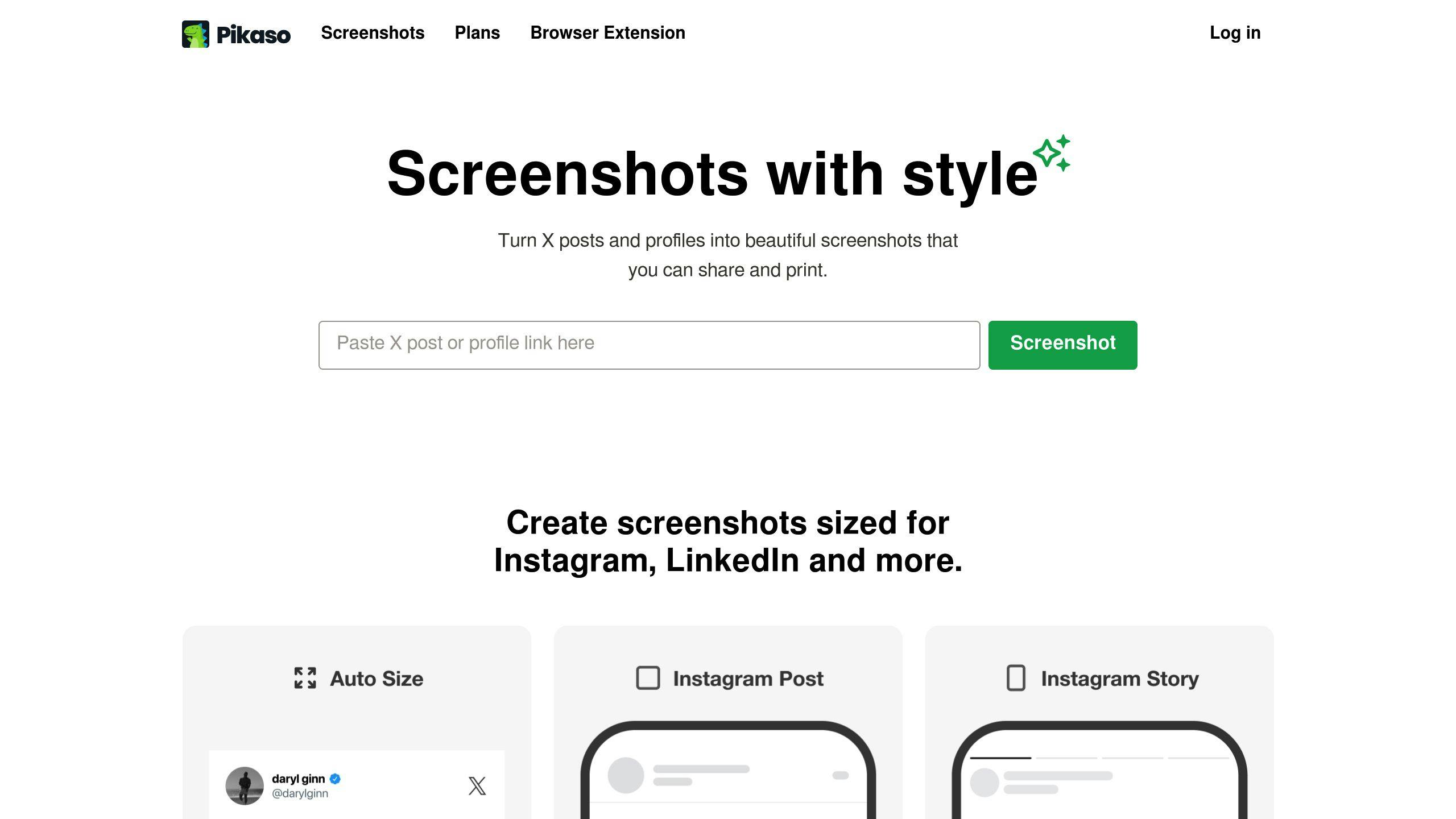
Pikaso turns tweets into shareable images. It's great for posting tweets on visual platforms like Instagram.
How to use:
- Copy tweet URL
- Paste into Pikaso's text box
- Click "Get Image"
- Download the image
Features:
- Platform-specific sizing
- Customization options
- Date and time stamp
- Protected tweet access (with authorization)
Soheil Rashidi, Pikaso's creator, says:
_"I created this tool for people who like to share their tweets on Instagram. It's much easier than taking screenshots and manually cropping them and the generated image looks more professional and clutter-free."_
Pikaso offers a website and Chrome extension. The free version has a watermark. Paid plans:
| Plan | Price | Features |
|---|---|---|
| Free | €0/month | Basic with watermark |
| Pro | €9.99/month | No watermark, extra features |
| API Access | €199.99/month | Includes API access |
Power users can integrate Pikaso with Zapier to auto-post tweet screenshots to Instagram.
2. Beautify This (@poet_this)
Beautify This (@poet_this) turns tweets into eye-catching images. It's perfect for sharing tweets across platforms.
How to use:
- Follow @poet_this
- Find a tweet to beautify
- Reply, tagging @poet_this
- Add customization commands (optional)
Customization options:
- Remove likes/retweets: Just tag @poet_this
- Add color: Reply with color commands (e.g., @poet_this blue 1)
- Screenshot threads: Use @poet_this all
Useful for:
- Curating visually appealing tweets
- Creating engaging cross-platform content
- Highlighting important tweets or threads
| Feature | Command | Description |
|---|---|---|
| Basic screenshot | @poet_this | Clean tweet image |
| Colored background | @poet_this [color] [number] | Adds color (e.g., @poet_this blue 1) |
| Full thread capture | @poet_this all | Screenshots entire thread |
sbb-itb-578395d
3. Thread Reader App (@threadreaderapp)
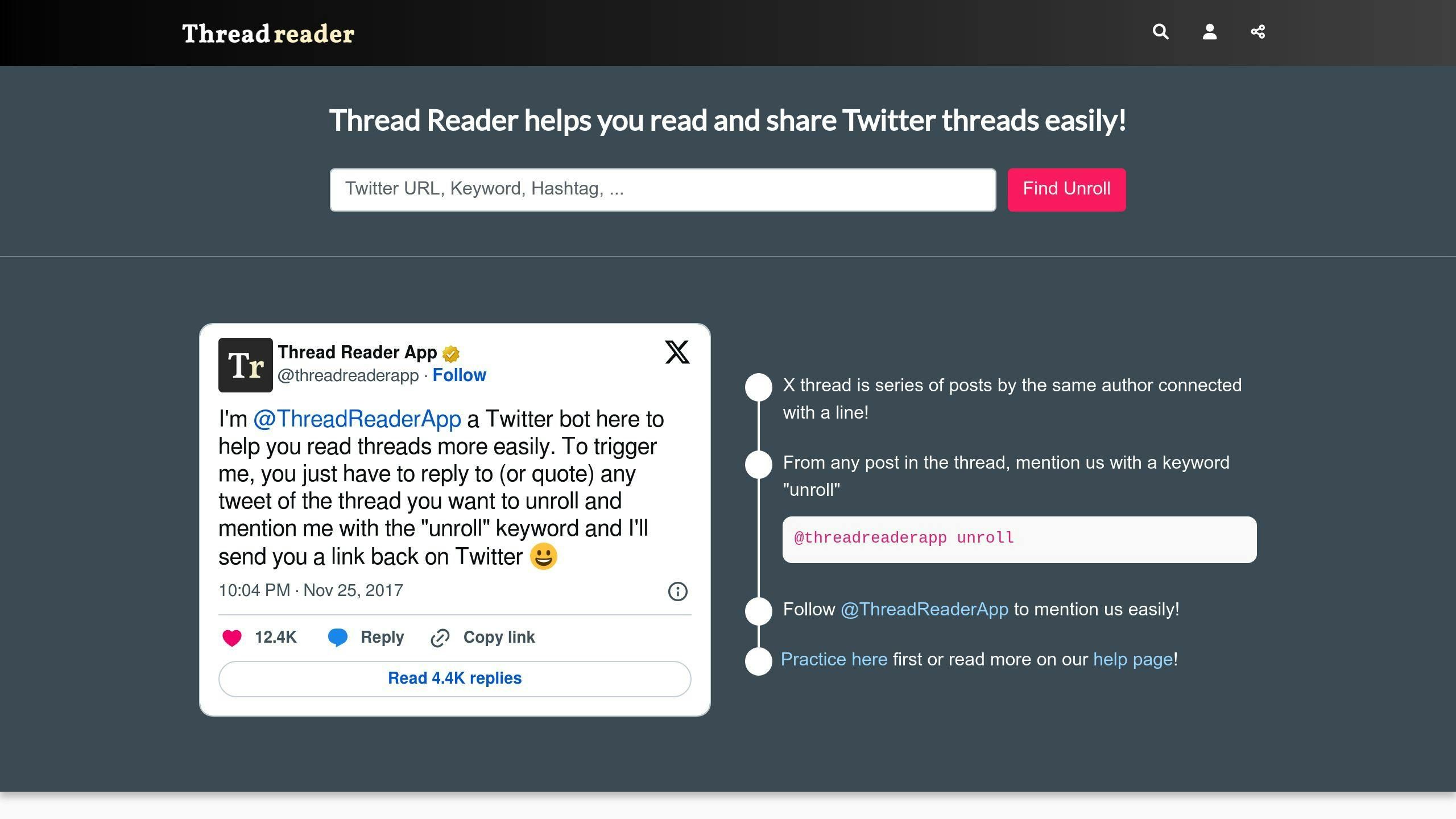
Thread Reader App turns long tweet threads into single, readable posts. It's perfect for following complex discussions without endless scrolling.
How to use:
- Reply to any thread tweet with "@threadreaderapp unroll"
- Quote Retweet with "@threadreaderapp unroll"
- Visit Thread Reader website, paste tweet URL, click "Find Unroll"
The bot sends a link to the unrolled thread in blog-post format.
Method comparison:
| Method | Pros | Cons |
|---|---|---|
| Reply | Quick, easy | Adds to thread replies |
| Quote Retweet | Doesn't clutter thread | Extra step |
| Website | Works for any public thread | Leaves Twitter |
Tips:
- For updates: Click "Force a refresh" on unrolled post
- Privacy: Can't access private/locked accounts or users who blocked it
- History limit: Accesses last 3,200 tweets per user
Useful for:
- Following breaking news
- Reading in-depth analyses
- Saving threads for later
- Sharing complex info easily
4. PingThread
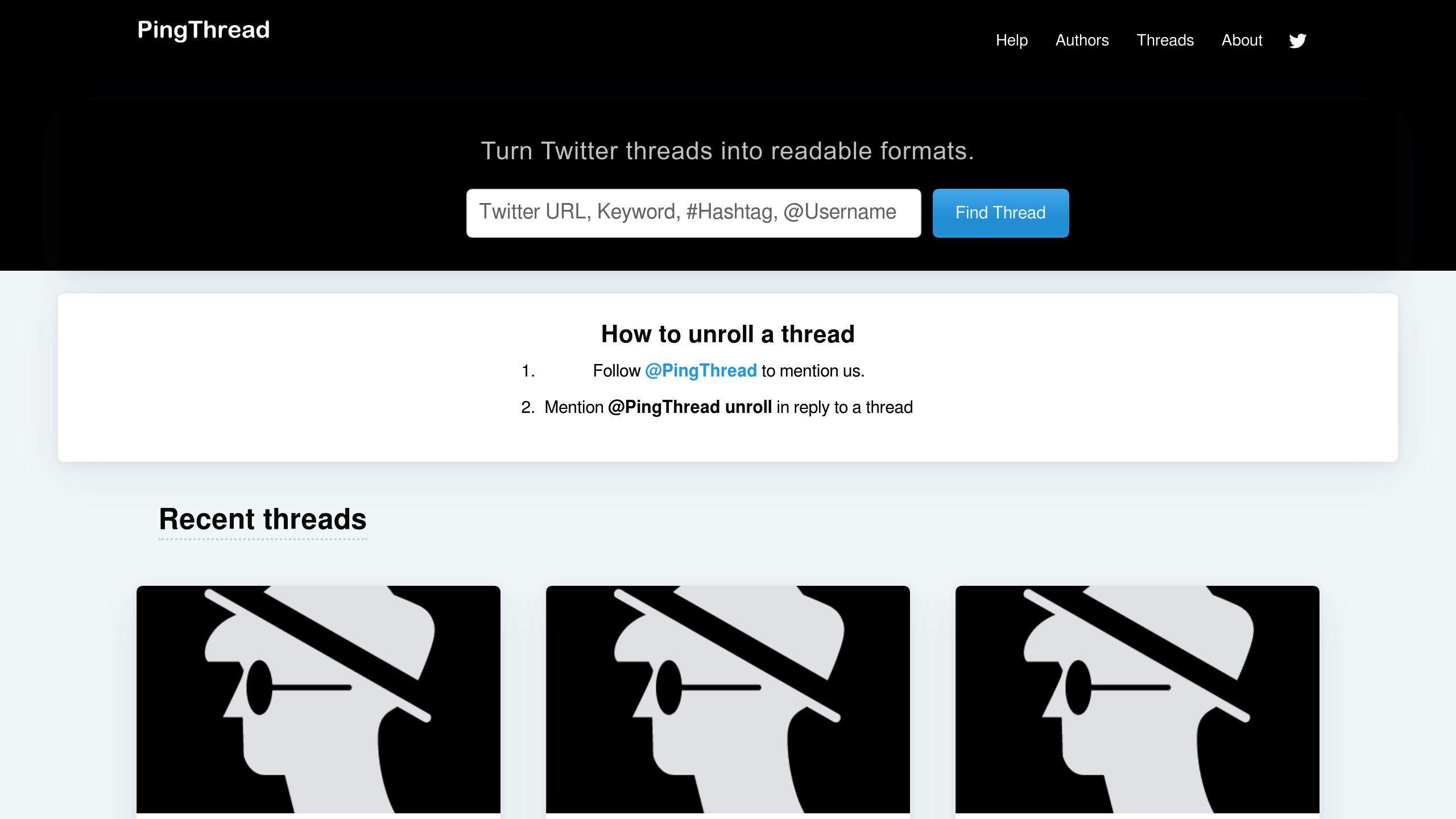
PingThread simplifies reading long Twitter threads. It turns multi-tweet conversations into digestible formats.
How to use:
- Find a thread
- Reply to any tweet with "@PingThread unroll"
- Wait for processing
- Click the provided link to view unrolled thread
PingThread versions:
| Version | Description |
|---|---|
| Online | Web browser access |
| Inbuilt Twitter app | Use within Twitter |
Both convert threads into readable formats.
PingThread stands out for simplicity and speed. Users can quickly transform threads without leaving Twitter or navigating complex interfaces.
Benefits:
- Quick thread unrolling
- Improved long discussion readability
- Seamless Twitter integration
- Web or in-app options
While new, PingThread is gaining popularity among long-form content readers on Twitter. Its straightforward approach streamlines the reading experience.
5. Snaptweet.io (@_screenshoter)
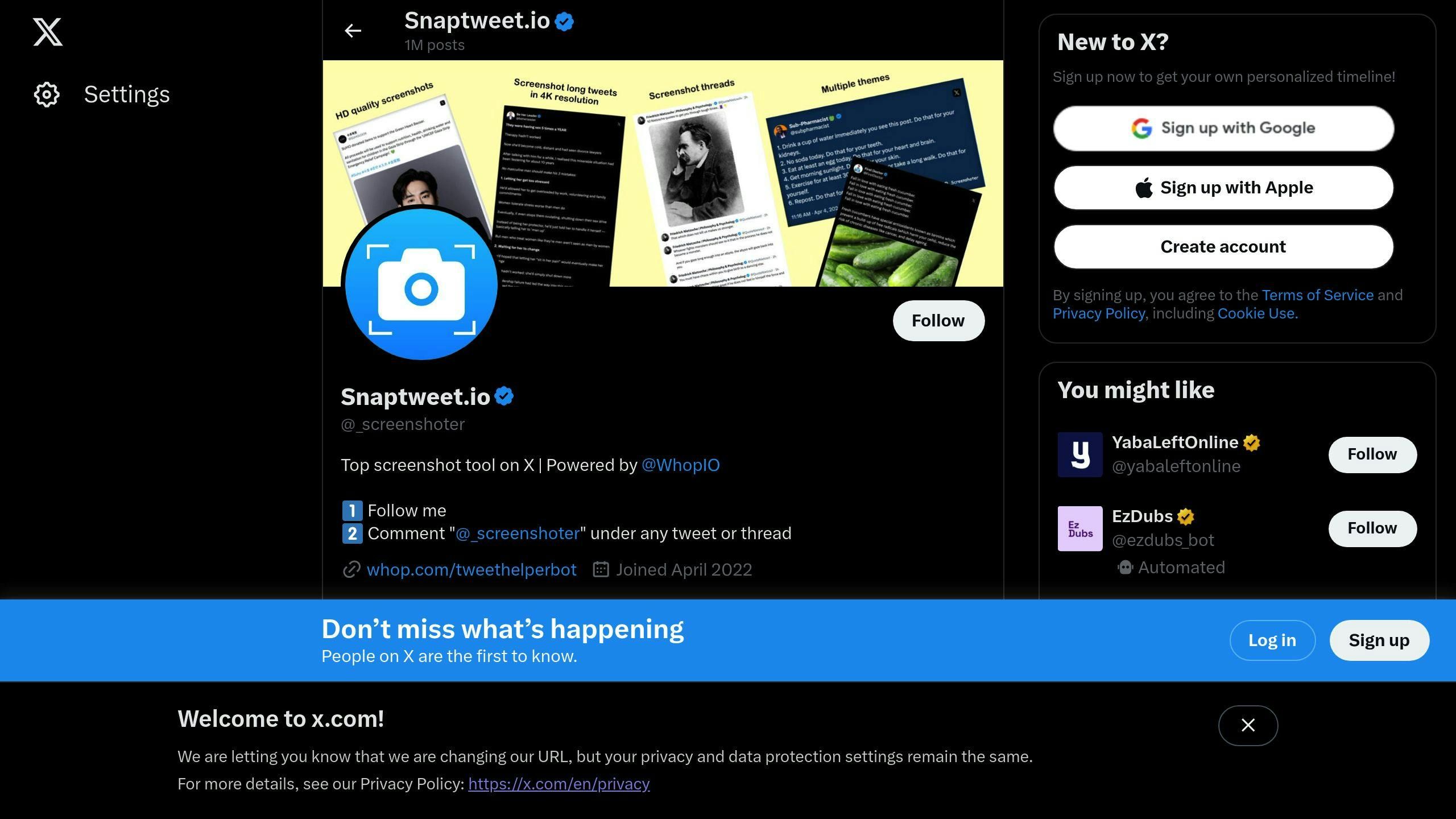
Snaptweet.io captures and shares tweet screenshots easily. It's great for saving tweets or repurposing content across platforms.
How to use:
- Find a tweet to capture
- Comment "@_screenshoter"
- Wait for processing
- Download or share the screenshot
Features:
| Feature | Description |
|---|---|
| Multiple tweet capture | Snap entire threads |
| Customizable themes | Various screenshot styles |
| Watermarking | Add your name/username |
| Video downloads | Save Twitter videos easily |
Snaptweet.io is simple and fast. No need to leave Twitter or use complex interfaces.
Benefits:
- Quick tweet capturing
- Professional-looking screenshots
- Seamless Twitter integration
- Customizable appearance
Since April 2022, Snaptweet.io has gained 169.9K followers and is nearing one million shared screenshots.
For CLI fans, Snaptweet.io offers a command-line version with advanced features. Basic command:
snap-tweet <tweet URL>
Whether you're a social media pro or casual user, Snaptweet.io offers efficient tweet capturing and sharing.
How to Pick the Right Twitter Bots
Choose bots that add value without cluttering your feed:
- Focus on specific functions
Pick bots that excel at one task:
- @threadreaderapp: Turns threads into blog posts
- @_screenshoter: Captures tweet screenshots
- @EarthquakeBot: Reports 5.0+ magnitude quakes
- Check post frequency
Choose bots with balanced posting. @tinycarebot sends hourly break reminders - useful without overwhelming.
- Look at follower counts and engagement
Popular bots often indicate usefulness. @threadreaderapp has 500,000+ followers.
- Test before committing
Try a bot a few times before following long-term.
- Prioritize official or verified bots
Choose reputable bots to ensure reliability and reduce spam risk.
| Bot Type | Example | Function | Posting Frequency |
|---|---|---|---|
| Thread Unroller | @threadreaderapp | Converts threads to blog posts | On-demand |
| Screenshot Tool | @_screenshoter | Captures tweet images | On-demand |
| Reminder Bot | @RemindMe_OfThis | Sets tweet reminders | User-defined |
| Information Bot | @EarthquakeBot | Reports major earthquakes | As events occur |
| Self-Care Bot | @tinycarebot | Sends break reminders | Hourly |
Wrap-up
Twitter bots can boost your platform experience. Here's a recap:
| Bot Name | Function | Key Benefit |
|---|---|---|
| @pikaso_me | Tweet screenshots | Clean, shareable images |
| @threadreaderapp | Thread unrolling | Easy-to-read long content |
| @RemindMe_OfThis | Tweet reminders | Never miss important posts |
| @_screenshoter | Tweet screenshots | Quick image capture |
| @poet_this | Customized tweet images | Add visual appeal |
These bots solve common Twitter challenges. @threadreaderapp's 500,000+ followers show its popularity for easier thread reading.
To start:
- Pick 1-2 bots matching your Twitter habits
- Follow and test their features
- Adjust based on how they improve your experience


